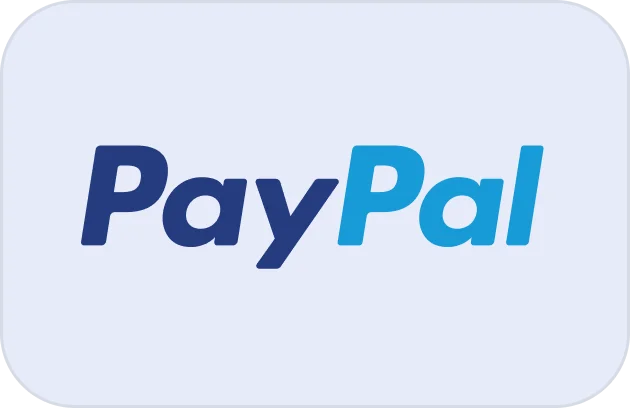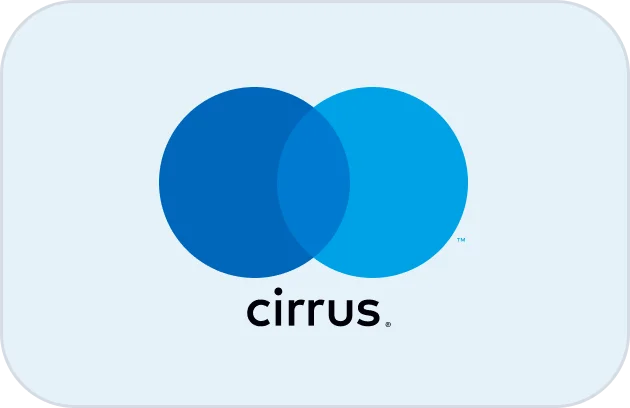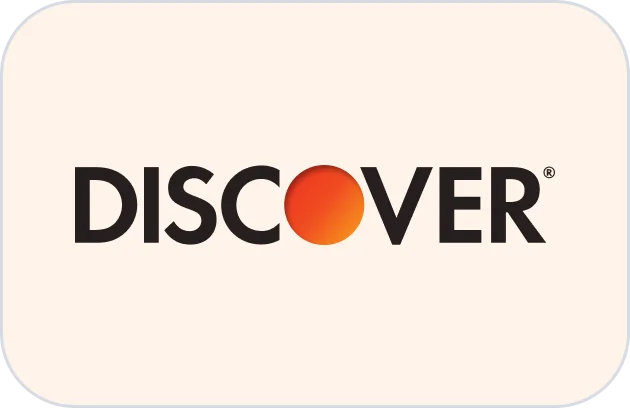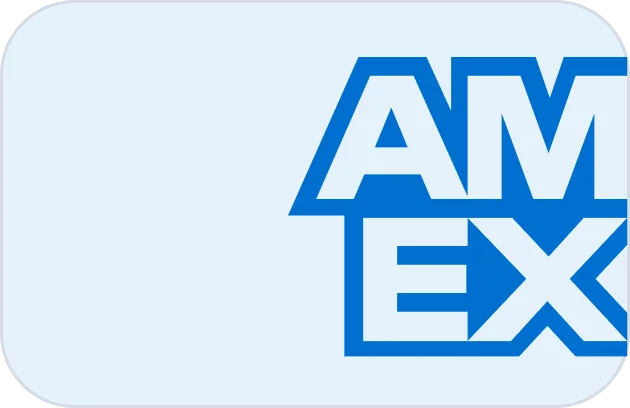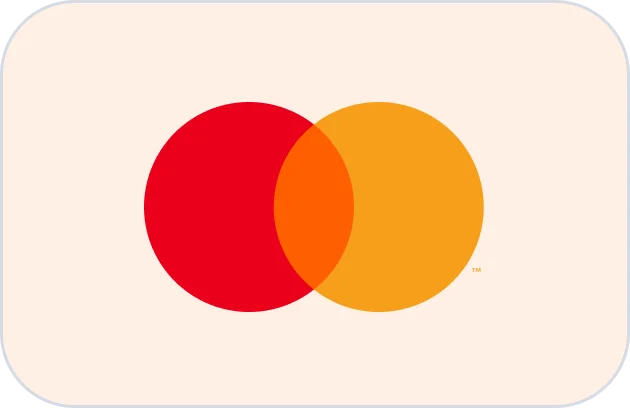Increase the WordPress memory limit
If you encounter an issue on your site requiring an increase in the WordPress memory limit, don’t worry—this can be easily resolved by editing your wp-config.php

Is your WordPress website running slower than you’d like? We’ve been there too. After searching endlessly for solutions and trying various fixes, we realized that it’s not just about one thing; it’s about a combination of factors like hosting, plugins, images, and JavaScript. That’s why we put together this comprehensive guide to help you speed up your WordPress website. Let’s dive in and turn that sluggish site into a high-speed machine.
1. Keep Pages Under 3MB
Every element added to your site—whether images, CSS, or JavaScript—adds to your page size and load time. A common cause of slow websites is excessive page size, and we recommend keeping each page below 3MB for optimal speed. When selecting hosting, keep in mind that providers like HostGator or iPage might load slower due to server limitations, while services like Liquid Web or NameHero can provide better performance.
For images, aim for sizes between 50KB and 100KB. No image should exceed 200KB if you want fast loading times. Too many large images or JavaScript effects can slow things down, so limit heavy files to keep your WordPress site quick and responsive.
2. Choose Reliable Web Hosting
Your hosting provider plays a big role in site speed. We once relied on affiliate blog recommendations for hosting, only to find many weren’t as fast as promised. To find reliable options, we tested 25 hosting providers using Pingdom and documented their speeds and uptime. You can check out our recommended list in our YouTube video to find the best host for your needs.
3. Optimize Your Images
Unoptimized images are a major cause of slow websites, especially for beginners. Avoid using large, random images pulled from search engines. Instead, resize and compress images to under 100KB where possible, and avoid PNG files if you don’t need transparency since they’re larger than JPEGs.
For quick and effective compression, try tools like TinyJPG, which can reduce image size by up to 90% without sacrificing quality. As an example, we reduced a 714KB image down to 76KB using TinyJPG, dramatically improving our page load time.
4. Limit Plugins to 10 or Fewer
Too many plugins slow down WordPress sites, particularly those on shared hosting. We recommend keeping plugins to a maximum of 10. Think of plugins as weights in a car: the more weights, the slower the car moves. Each plugin adds processing time, especially those with heavy JavaScript like sliders and GTM plugins.
Security plugins, in particular, can overload servers. To keep things running smoothly, only use essential plugins, and minimize those with significant server demand.
5. Use a Caching Plugin
Caching plugins are essential for speeding up WordPress websites by creating static HTML versions of your pages and saving them on your server. This reduces server load, making each page load faster for visitors. We’ve developed our own plugin, Keystone Speed, specifically designed to cache pages, minimize CSS and JavaScript, and support lazy loading. Keystone Speed is built with performance in mind and tailored to the unique needs of WordPress websites.
Our plugin efficiently reduces strain on servers, making it a powerful tool to boost site performance. With Keystone Speed (Click here to download the plugin), you’re set up to enjoy smoother, faster load times for your WordPress website.
6. Minimize JavaScript and CSS
While animations and interactive effects look great, excessive JavaScript and CSS slow down your WordPress site. The browser must make multiple requests to load these files, adding to load time. We reduced JavaScript on our own site as much as possible to boost speed without sacrificing essential visuals. When it comes to loading times, simplicity often pays off.
7. Reduce HTTP Requests
HTTP requests happen every time a user’s browser asks your server for page data. More images, plugins, and scripts mean more requests, so reduce these elements to speed up your site. Keep total requests under 80 per page to ensure optimal performance.
8. Use a CDN
A Content Delivery Network (CDN) distributes your site’s data across global servers, so users can access it from servers closest to their location. For sites with international traffic, a CDN can make a noticeable difference in speed. While a CDN might not benefit locally focused sites, it’s a must-have for large blogs or e-commerce sites with a global reach.
Taking steps like these can improve your WordPress site speed significantly. If you’re still experiencing issues, head over to our resources page for additional tools and recommendations. Remember, a fast-loading website not only keeps visitors happy but also performs better in search engine rankings.
Need Help Setting Up Essential Plugins?
Optimizing your website speed involves more than just a few tweaks—it requires the right combination of tools to keep your site running at its best. At Keystone Themes, we offer an Essential Plugins Setup service that takes the hassle out of plugin installation and configuration. This includes the setup of our custom-built Keystone Speed plugin to maximize caching and performance, along with other vital plugins for site security, SEO, and functionality.
If you’re interested in an optimized, high-performing WordPress site without the technical stress, our Essential Plugins Setup service is here to help. Let us handle the setup so you can focus on what matters most: growing your site.

If you encounter an issue on your site requiring an increase in the WordPress memory limit, don’t worry—this can be easily resolved by editing your wp-config.php
+91 6001817997
support@keystonethemes.com
Copyright 2024 © Keystone Themes. All right reserved.